Have a campaign that has run its course? Or, maybe you set up a campaign and need to delete it. Either way, this article will show you how to cancel a phishing campaign.
Canceling a phishing campaign is quick and easy on Phin's platform.
Step 1: Navigate to the Phishing Campaigns Menu
If you aren't already at the home screen of the client portal, start by navigating to the home screen.
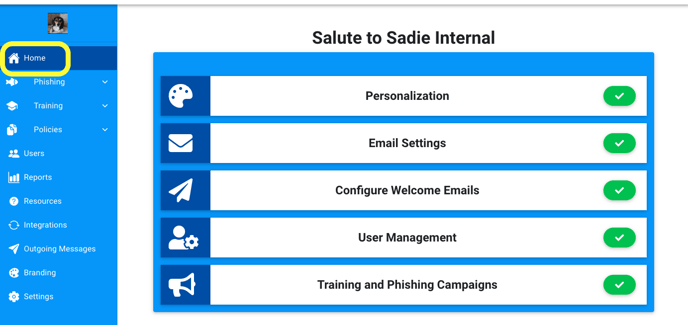
Once here, we need to get into the Phishing Campaigns Menu. There are two paths to get to the Phishing Campaigns Menu.
- Getting to the Campaigns Menu via our Training and Phishing Campaigns tab.
- Start by clicking on the Training and Phishing Campaigns tab.
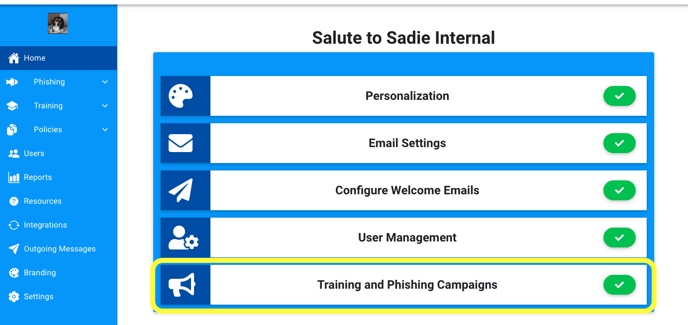
- Once there, you will see three buttons (training dashboard, continuous campaign creator, and phishing dashboard); click on the Phishing Dashboard button to be brought to the phishing dashboard.

- Start by clicking on the Training and Phishing Campaigns tab.
- Getting to the dashboard via the left-hand side menu.
- Start by clicking on Phishing in the left side hand menu.
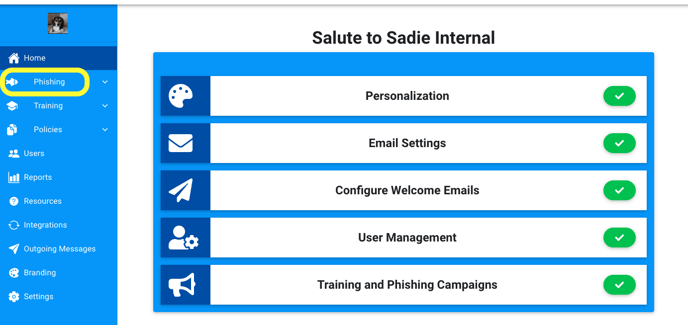
- Once the drop-down menu appears, click on Campaigns.

- Start by clicking on Phishing in the left side hand menu.
Step 2: Canceling the phishing campaign
Now that you're within the dashboard, it's time to find the campaign you'd like to cancel.

On the right-hand side of this campaign, you will see a red cancel button.

After clicking this button, a prompt will pop up on your screen, warning you that this action can not be undone. Once a campaign is canceled, it can not be started again. The only action moving forward would be to create a new campaign.

Your campaign is now canceled!
Step 3: Pulling data from canceled campaigns
At any given time, you can pull the data from previously deleted campaigns by looking under Past Campaigns within the Phishing Dashboard.

Once you find the canceled campaign that you'd like to pull data from, click on the cloud download button on the right-hand side.

By clicking this button, you will download an excel spreadsheet of the data for this campaign.