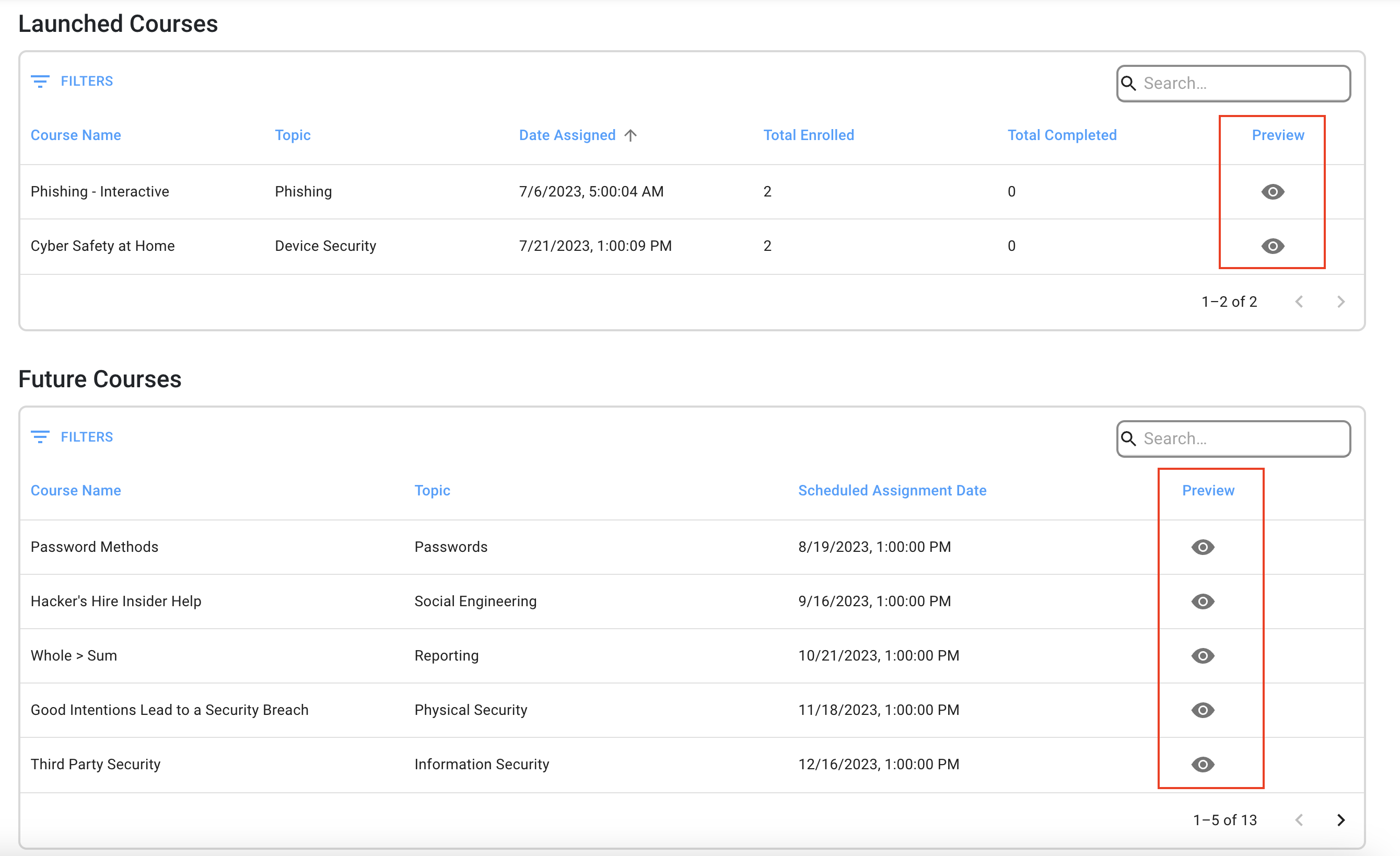Looking to check out a course before sending it to your users? This article will show you how.
- If you aren't already at the home screen of the client portal, start by navigating to the home screen.
- Start by clicking on Training on the left-hand side menu.
- Once the dropdown menu appears, click on Catalog.
- Now that you're in the course catalog, the first step will be to hover over a course you'd like to preview.
- Click on the green button, Preview Training Module, to begin the preview.
- You will be able to preview all parts of the course. Once you're finished just exit out of the preview window.
Alternate method
You can also preview each course within the campaign itself. Within your Training Campaign Details page, there is an eye-icon for each course. When selected, you will be able to walk through what your end users will experience.